 If you haven’t already encountered a fake virus alert, chances are you will sooner or later. Here’s a common scenario; you’re surfing the Web going about your business when suddenly you’re accosted by a browser window emphatically warning you about a serious virus infection and directing you to call a toll-free number for help eliminating it.
If you haven’t already encountered a fake virus alert, chances are you will sooner or later. Here’s a common scenario; you’re surfing the Web going about your business when suddenly you’re accosted by a browser window emphatically warning you about a serious virus infection and directing you to call a toll-free number for help eliminating it.
Lest we bury the lead, it’s important to mention right up front that this type of warning is almost certainly bogus. This scam, commonly known as the “fake browser security warning,” has been around for a while but, based on the number of calls I’ve received about them over the past six months, it appears to be on the upswing.
These warnings are designed to look official, are often difficult to bypass, and aim to fool you into acting quickly without thinking and thus doing the bad guys’ dirty work for them. Here are more examples of what they might look like. The scam’s ultimate goal is two-fold: either get you to pay a fee for “fixing” your computer, or worse, gain remote access to your computer and look for personal data to exploit.
In this article, I’ll tell you how the fake browser security warning scam works, how to minimize the odds of coming across one and, if you do, how to extricate yourself with both your money and your personal info intact.
How to Avoid Fake Virus Warnings
Here’s the first thing you need to know about fake browser warnings; there’s no surefire way to avoid them. Since they don’t actually contain any malicious code, anti-malware tools typically won’t identify or block them. However, three particular browsing habits place you at greater risk for fake browser warnings—avoid them, and you’ll greatly reduce the odds of seeing one.
- The first is mistyping URLs. Type the wrong character (or an extra one) in a website address and you may very well find yourself instantly redirected to what’s called a “typosquatted” domain name and a fake browser warning page.
- The second is indiscriminately clicking on the top results of a Web search. Depending on what you searched for, the top hits often contain sponsored links, which in turn often lead to questionable websites.
- The third is using free Web-based services of dubious provenance or legality, including some (though not all) that convert files from one format to another, or those that let you download clips from video hosting sites such as YouTube.
How to Deal with Fake Virus Warnings:
This step needs to be performed only if the malicious pop-ups will not allow you to close your browser.
Open Task Manager by right-clicking the taskbar and then clicking Start Task Manager. Alternatively to start the Windows Task Manager, you can press Ctrl+Alt+Del and click on Task Manager or simply press on Ctrl+Shift+Esc.
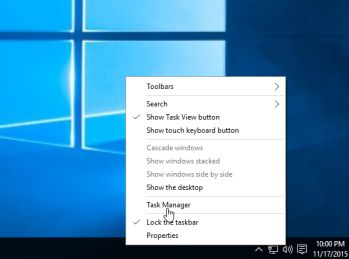
- Scroll through the list till you see your web browser’s process and left-click on it once so it becomes highlighted. Once you have selected the browser’s process, click on the End Task button as show in the picture below.
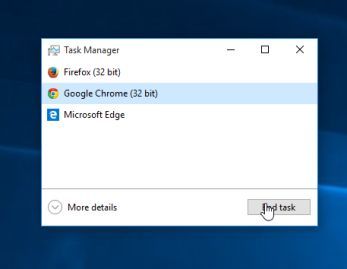
- Your browser window should now be closed. The next time you open your browser, do not allow the browser to open the last opened page.


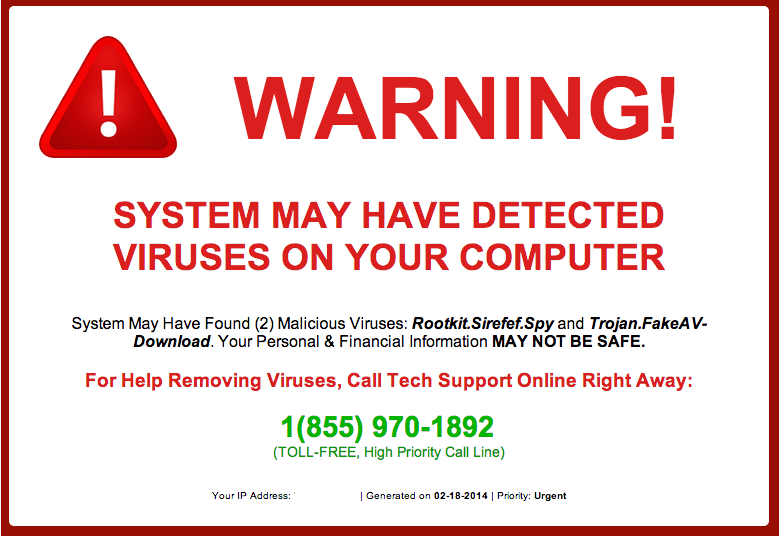
 Lorem ipsum dolor sit amet, consectetur adipiscing elit, sed do eiusmod tempor incididunt ut labore et dolore magna aliqua. Ut enim ad minim veniam, quis nostrud exercitation.
Lorem ipsum dolor sit amet, consectetur adipiscing elit, sed do eiusmod tempor incididunt ut labore et dolore magna aliqua. Ut enim ad minim veniam, quis nostrud exercitation. 
Recent Comments